

BepInEx (v6) and bootstrap files in your SkyTrak folder (next to SkyTrak.exe).BepInEx\ (if one was present and you approved backup), named BepInEx.backup.YYYYMMDD-HHNNSS.BepInEx\LogOutput.log. It does not matter if you have the launch monitor on before launch; start this process in your normal way.BepInEx\LogOutput.log to see if the plugins were loaded and for lines containing [OpenSkyPlus2] or [GSPro4OSP].Quick guide to the controls in the OpenSkyPlus ExpandedUI and what the MinimizedUI indicators mean.
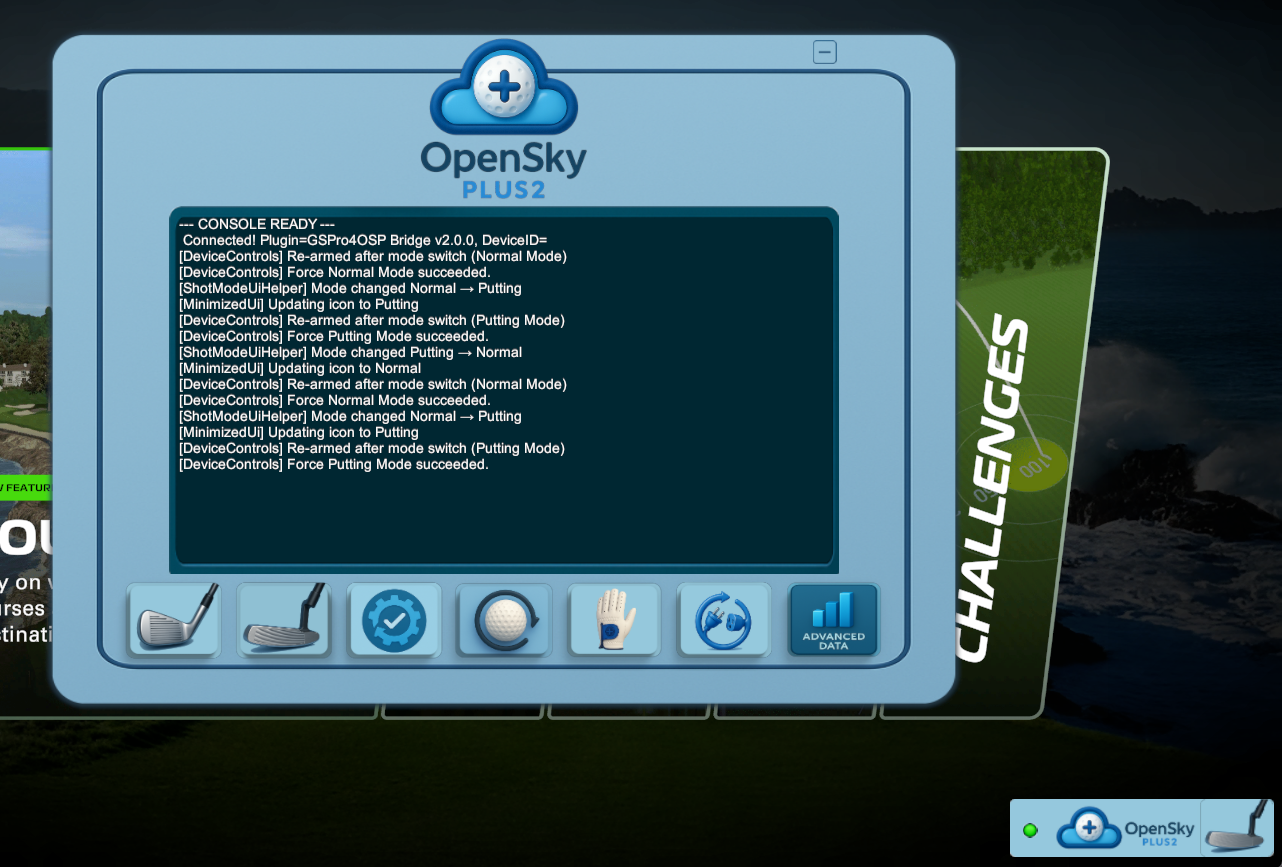
Tip: If a button is unresponsive in the ExpandedUI, it usually means the device isn’t ready yet. There will be a message to inform you of the status.
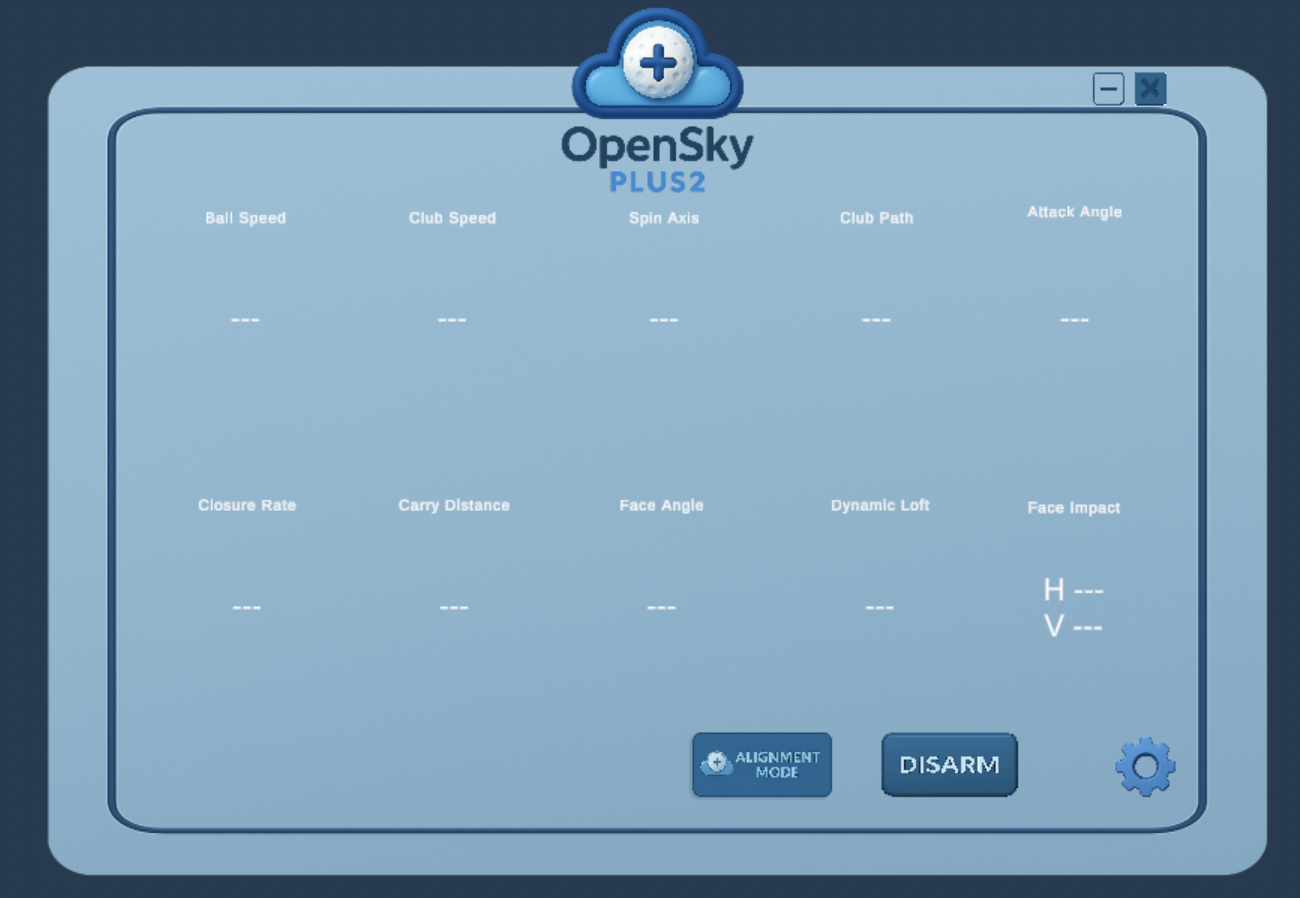
Enables SkyTrak’s alignment mode on supported devices to help you square the unit to the target line before play.
Forces the launch monitor to a disarmed state. Useful while troubleshooting or when you want to stop arming between tests.
Opens the ConfigUI so you can tweak options (interpolation, confidence, putt clamping, UI size, etc.). Changes are hot-loaded on Save.
The Config UI lets you tweak OSP2 at runtime and hot-load the changes.
Click the Save icon to write BepInEx\config\OpenSkyPlus2.cfg and apply immediately.
Close (×) just hides the panel; unsaved changes are not applied or persisted.
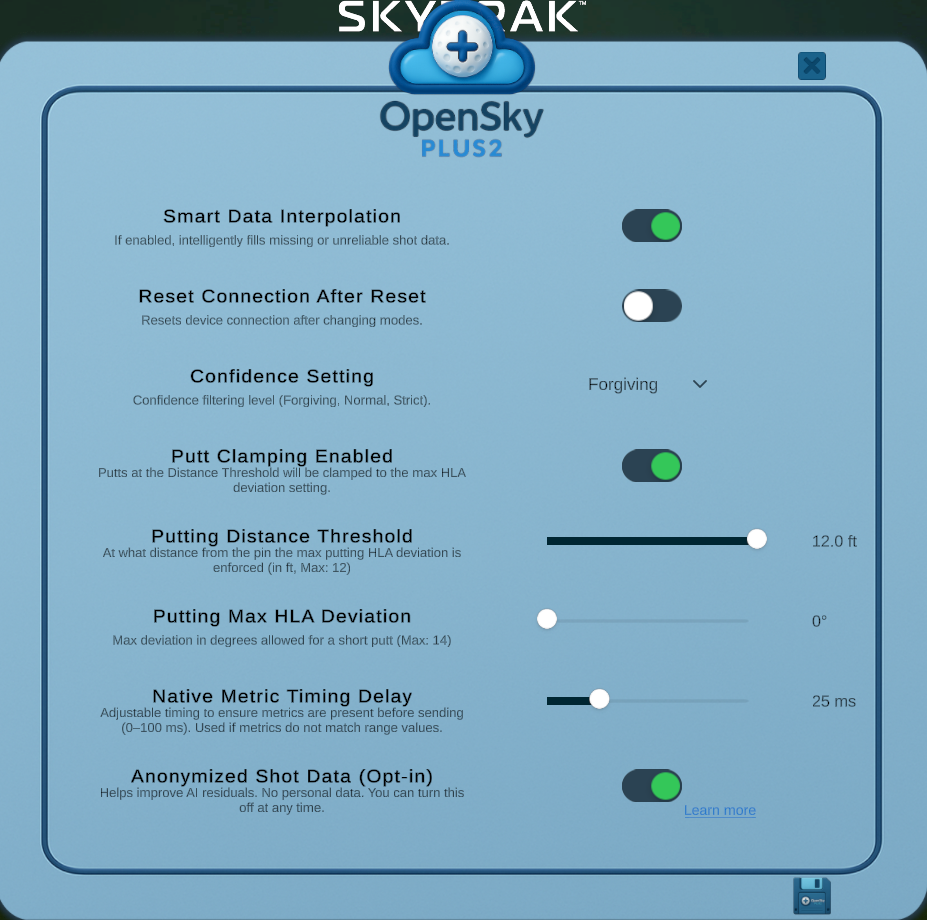
Fills missing or unreliable shot metrics using OSP2’s interpolator (club-aware, industry-standard models). Improves realism when sensor data is sparse. Also exposes metrics not previously available.
After a mode change or re-arm, briefly resets the device connection to clear stale states. Leave off unless you’re debugging device connectivity or see a real need to have it on as it does slow the process down.
Forgiving, Normal, or Strict filtering of low-confidence shots. Forgiving is recommended when Smart Data Interpolator is enabled.
Internally maps to numeric floors (Forgiving/Normal/Strict) used by the processor.
Within the distance threshold, clamps putting HLA (horizontal launch angle) to the configured maximum to tame “tap-in wobble.” This has been added due to mat differences which can cause irregular reads for HLA. Leave off if you do not have any issues with HLA on short putts.
Distance from the pin under which the max putting HLA deviation is enforced. The UI shows feet; values are stored in meters in the config file.
Maximum allowed HLA (degrees) for short putts. Smaller = straighter putts near the hole.
Resize the ExpandedUI as a percentage of your screen (default 60% × 60%). Handy for smaller monitors or ultra-wide layouts.
Writes OpenSkyPlus2.cfg and applies changes immediately (“hot-load”). Use this after any adjustments you want to keep.
Closes the ConfigUI without saving. Your last saved values stay active.
127.0.0.1:921. Ensure the port matches your G4O2 config.BepInEx\config\OpenSkyPlus2.cfgBepInEx\config\GsPro4Osp.jsonSee the two “Config Quick Guides” included with the installer for available options.
BepInEx.backup.* by renaming it back to BepInEx.This is a community project; issues and ideas are welcomed on discord or the GitHub repo. If OpenSkyPlus2 and GSPro4OSP are useful to you, click the link below. A coffee helps keep development moving ❤️.