
OpenSkyPlus 2 — FAQ
Quick Links
What is the recommended start-up process?
- Plug in / power on your SkyTrak device.
- Launch SkyTrak using the desktop shortcut “SkyTrak (Admin)” the installer created.
Running as Admin helps the plugin hook cleanly and avoids permission issues.
- Once the SkyTrak app is open, has the MinimizedUI in bottom corner, and has a yellow indicator. Proceed.
- Open GSPro and select your Monitor and resolution. Once the OpenConnect window is open, OpenSkyPlus2 will connect. No need to try to force a connection.
- In GSPro's OpenConnect window, make sure the status is green and shows
Connected. If not, check that the port is configured correctly. - Hit a few balls to confirm you see shots in GSPro.
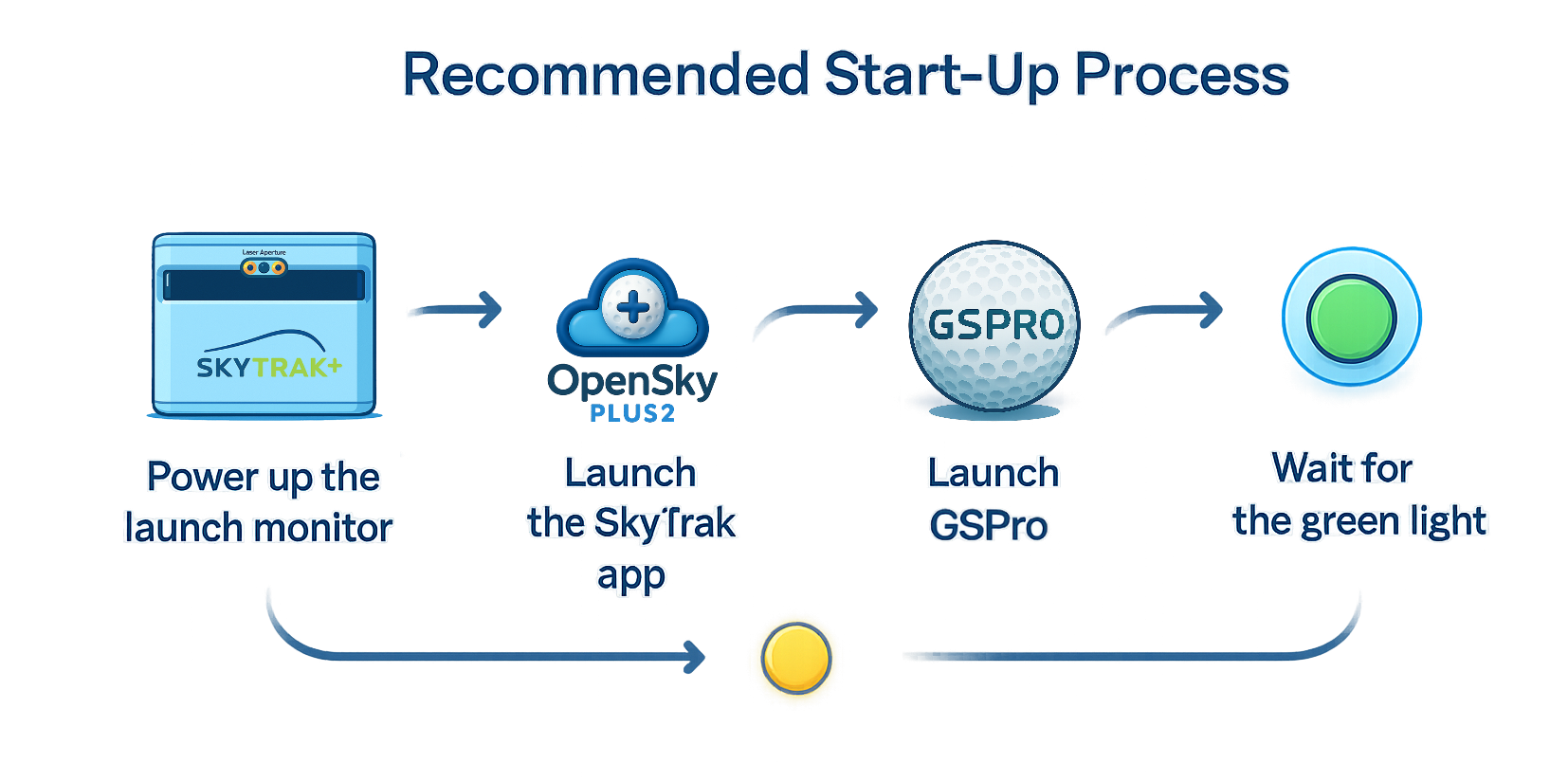
Why is the app taking a long time to start?
Most long starts come from Windows permission prompts, antivirus scanning, or SkyTrak doing a first-run update.
- Use the “SkyTrak (Admin)” shortcut so UAC prompts don’t stall background injection.
- Whitelist your SkyTrak install folder (default
C:\SkyTrak) in antivirus to avoid scan delays. - If this is the first launch after updating SkyTrak, it may rebuild caches and take longer.
BepInEx\LogOutput.log file for clues (see Still stuck?).I have a red light on the MinimizedUI. What does that mean?
Red indicates the plugin isn’t fully “ready.” Common reasons:
- SkyTrak app hasn’t completed initialization yet.
- No device session yet (launch monitor not connected).
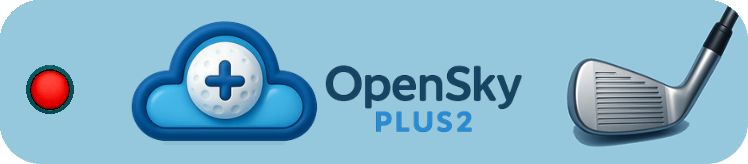
Once everything is hooked and ready, you should see the light change to green. If it is yellow, the launch monitor is connected and ready (waiting on GSPro connection). If it stays red:
- Confirm SkyTrak is open and showing the range (though this is not required; you can play from anywhere in the app).
- Confirm GSPro is listening on the matching port.
- Try launching via the Admin shortcut.
I hit shots, but they aren’t making it to GSPro. What causes that?
Quick checks
- GSPro connection & port: Verify GSPro is set to OpenConnect/OpenAPI and the port is
921. If the SkyTrak app disconnected, you may need to restart the GSPro OpenConnect. Restart SkyTrak, then restart OpenConnect in the GSPro menu. - Firewall: If you didn’t select the installer task to open the firewall, allow inbound TCP
921manually or re-run the installer with that task. - Run as Admin: Use the “SkyTrak (Admin)” shortcut.
- Version compatibility: OSP2 targets SkyTrak 5.4–7 (5.7.31 is last tested). Older 4.4.x builds are blocked.
- MinimizedUI status: If it’s red, see the section above.
C:\SkyTrak\BepInEx\LogOutput.log and look for “OpenConnect” or errors. Share those lines if you need help.How do we get AoA and other metrics into GSPro?
If your hardware provides those metrics (e.g., SkyTrak+) and the SkyTrak app is exposing them, OSP2 forwards them to GSPro.
- In the ConfigUI, you can tweak Native Metric Timing Delay (0–100 ms). If GSPro is missing a metric, try a slightly higher delay (e.g., 25–40 ms) so the app has time to produce values. OSP2 is fast... sometimes too fast. We have to slow it down a little to give the app time to catch up.
- Enable Smart Data Interpolation to fill rare gaps in tricky shots (optional). Once you do, you will get all metrics using the Smart Shot Interpolator's cascading inference.

My app doesn’t show the MinimizedUI — is the plugin working?
If you don’t see the MinimizedUI:
- Confirm the plugin files are in your SkyTrak folder (default
C:\SkyTrak). - Launch SkyTrak using the “SkyTrak (Admin)” shortcut so injection has permissions.
- Make sure you’re on a supported SkyTrak app (5.4–5.7). 4.4.x is not supported.
My SkyTrak Range metrics don’t match what’s sent to GSPro. How do I fix it?
- Increase Native Metric Timing Delay a bit (start at 25 ms, try 40–60 ms if necessary). If GSPro is displaying a different value than the SkyTrak range, try a slightly longer delay (e.g., 25–40 ms), so the app has time to produce values. OSP2 is fast... sometimes too fast. We have to slow it down a little to give the app time to catch up.
- Temporarily disable Smart Data Interpolation to compare “raw vs forwarded” values.

What’s the benefit of OpenSkyPlus2 if OSP v1 still works?
- Designed for SkyTrak 5.x (tested through 5.7.31), with better hooking and compatibility checks.
- Smarter data: optional interpolation (providing users with full OpenAPI/GSPro metrics, native metrics when in the range, and a clean path to future AI residual improvements.
- One-click SkyTrak install from the official source if you don’t have it, and automatic relocation to
C:\SkyTrakfor best results. - Safer updates: optional backup of
BepInExbefore install. - Quality-of-life: Better shot recognition, enahnced putting and chipping modes, quick buttons, and clearer statuses.
- Better UI: Fully redesigned, cleaner code, and an experience that users deserve.
Do I need to remove my old install before installing OSP2?
No. The OSP2 installer can install over an existing setup. If it finds an existing BepInEx folder, it offers to back it up first to a timestamped folder (so you can roll back if you want).
When installing an update, what’s the best way to handle it?
- Close SkyTrak and GSPro.
- Run the new OSP2 installer. Accept the backup of
BepInExif offered. - Launch with the “SkyTrak (Admin)” shortcut and verify shots reach GSPro.
What is this AI modeling for?
It’s an opt-in way to help OSP2 learn better handling of edge-case shots (e.g., low-speed, partial wedges) and keep behavior stable across SkyTrak app updates. Data is anonymized, stored locally first, and uploaded later. You can toggle it on/off any time in the ConfigUI. Files live in the plugins folder.
Which launch monitors does this plugin support?
OpenSkyPlus2 uses the SkyTrak platform. SkyTrak, SkyTrak+ and Foresight devices are able to connect. If you’re using a different device, it won’t be recognized by this plugin.
Which SkyTrak app versions are supported?
OSP2 is built for SkyTrak 5.4–7. The latest tested build is 5.7.31. If you’re on 4.4.x, the installer will block installation and ask you to update.
What connection types work (USB Direct, Network, etc.)?
OSP2 piggybacks on whatever the SkyTrak app itself supports on your machine. If SkyTrak connects and shows live data, OSP2 can relay the shot to GSPro via OpenConnect/OpenAPI. Ensure GSPro’s listening port matches (default 921) or is changed in the GSPro4OSP config.
Can you explain Putt Clamping and the Distance Threshold?
- Putt Clamping Enabled: for short putts near the hole, caps the maximum allowed horizontal launch angle (HLA) so tiny mishits don’t produce wild misses. This has been added to curb wild HLA readings on slow putts on thicker mats. If you do not experience this issue, no need to have it enabled.
- Putting Distance Threshold: distance (in feet) under which clamping kicks in.
- Putting Max HLA Deviation: the cap, in degrees, applied when the ball is inside the threshold. i.e., if you do not want more than a 2 degree discrepancy, set it to 2 degrees.
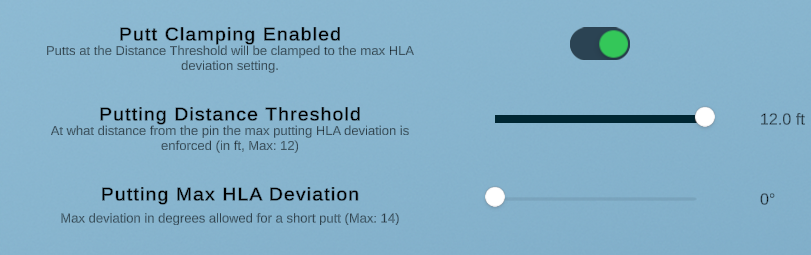
The windows are too big / blocking my screen — can I resize or move them?
Yes, you can drag panels to reposition them. You can also resize them by clicking the bottom-right corner and dragging in the direction of the change you want.
How can I support the developer of OpenSkyPlus2?
Thank you! There’s a “Buy Me a Coffee” link in the installer and here:
Is this open source?
Not yet — the project lives on GitHub at github.com/OpenSkyPlus2 but there will need to be some code cleaning done to get it to be releasable. That is the plan.
What can I do if I still can’t figure it out?
- Open
C:\SkyTrak\BepInEx\LogOutput.logand skim the last ~50 lines for errors/warnings. - Check the MinimizedUI for the connection status light and note the color and its meaning.
- Confirm your SkyTrak app version (Help → About or the
SkyTrak_Data\version.txtfile). - Share those details when you ask for help (in the SGT Discord).